Quick Payment Collection
Now collect online payments from customers directly through Zoho's invoicing platform
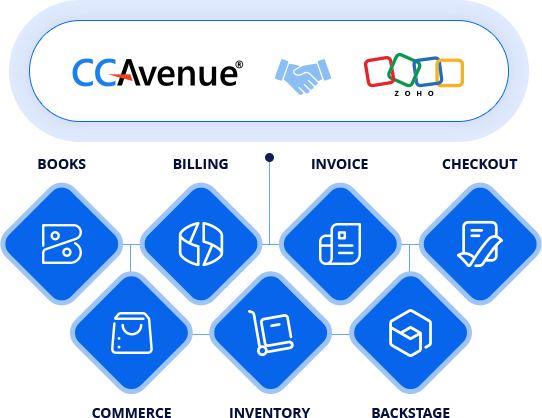
Now collect online payments from customers directly through Zoho's invoicing platform
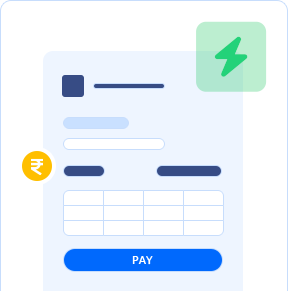
Accept payments via Credit/ Debit cards, Netbanking, UPI, Wallets etc.
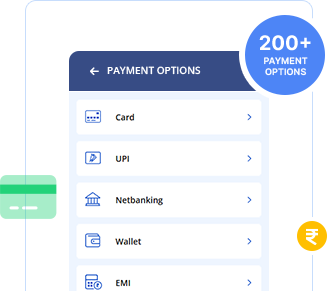
Track and manage all your payments in real-time, auto -synced in Zoho
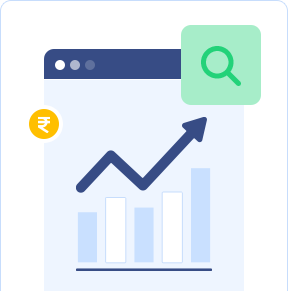
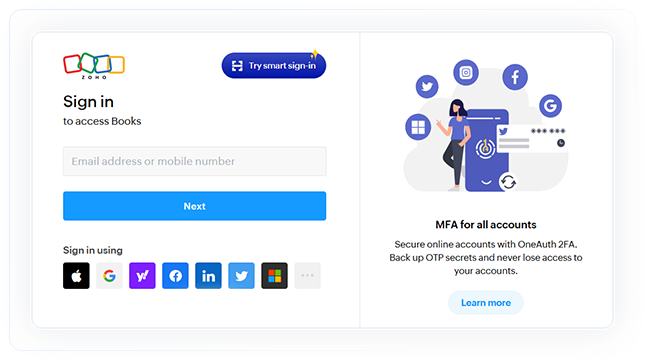
Log into zoho books
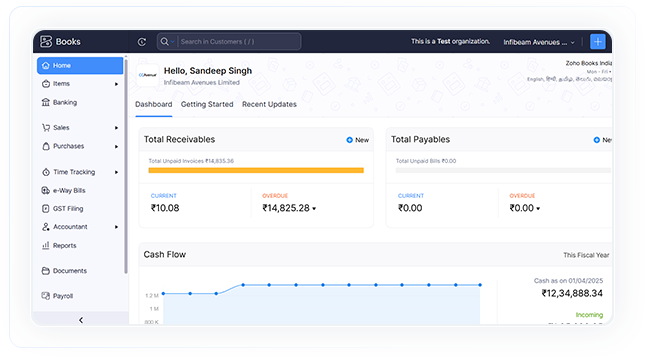
On the dashboard, click on settings
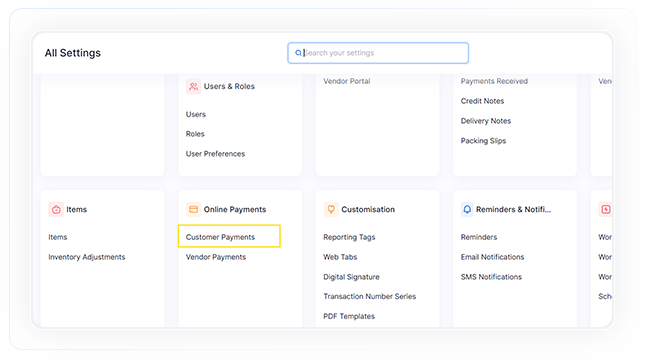
Click on customer payment
under section online payments
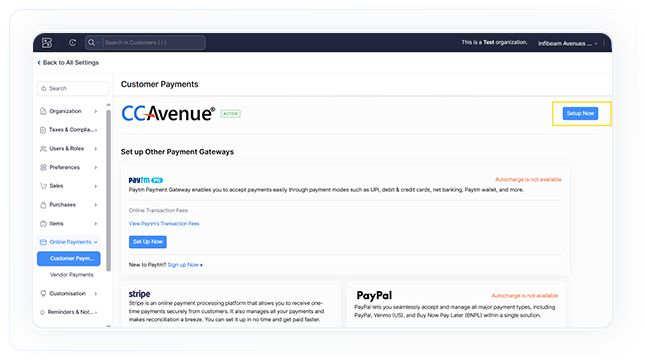
Click the 'setup now' button displayed
alongside the ccavenue payment gateway
to initiate the plugin installation.
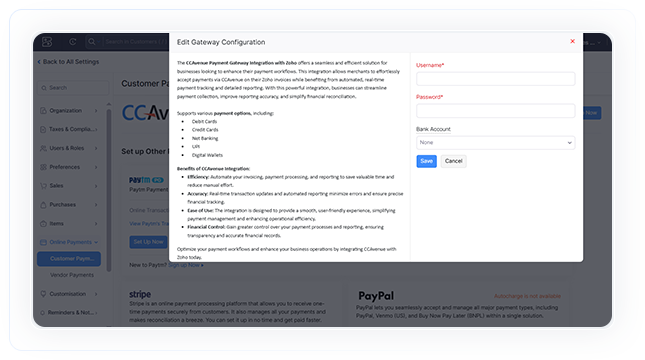
Enter username (Access code) and password
(Working key), then click 'save.' The plugin will be installed and appear to the merchant during invoice creation.
Login to your CCAvenue MARS account, navigate to settings > API Keys to get Access code and Working key.
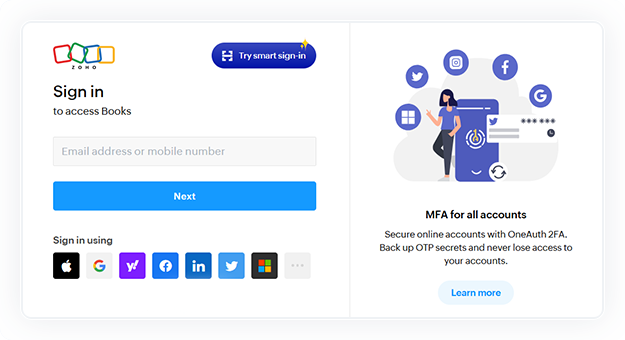
The customer opens the invoice via
the link or from the customer portal
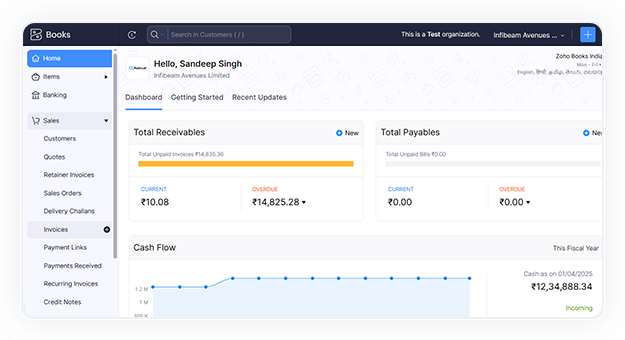
From the dashboard, navigate to the
left menu, select 'sales' and click on 'invoice'.
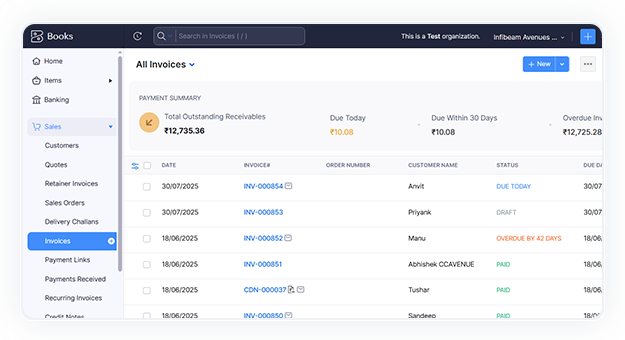
On the invoice section,
click on '+ New' to create a new invoice
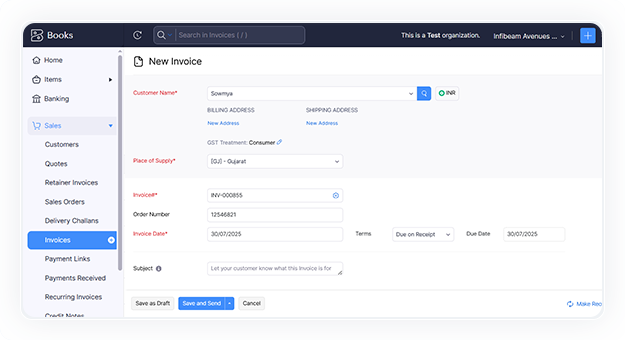
Add invoice details, enter customer
name, place of supply, order number
and subject etc.
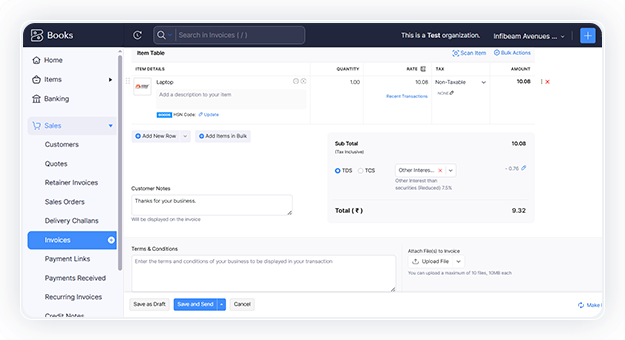
Add item details with the amount and
click on 'Save & Send'
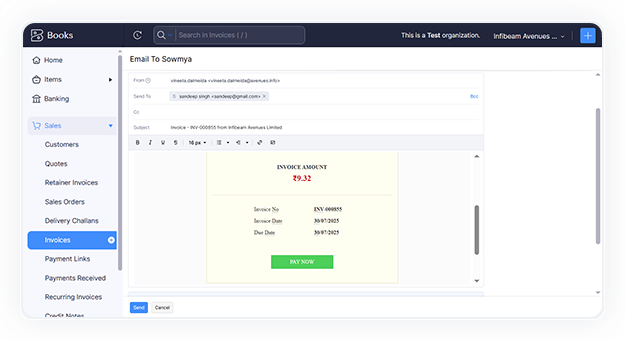
Send an invoice via email to the customer
from the invoice dashboard module
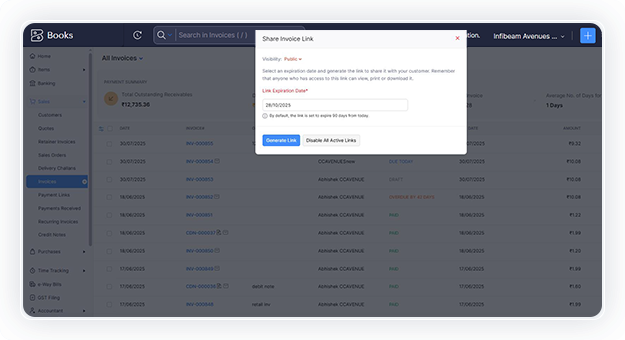
From the invoice dashboard,
select the relevant invoice and share the
invoice link with the customer whenever required
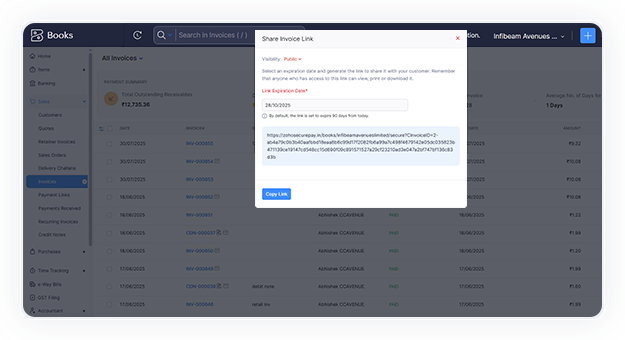
Click on generate link & copy the link
to send customer (offline)
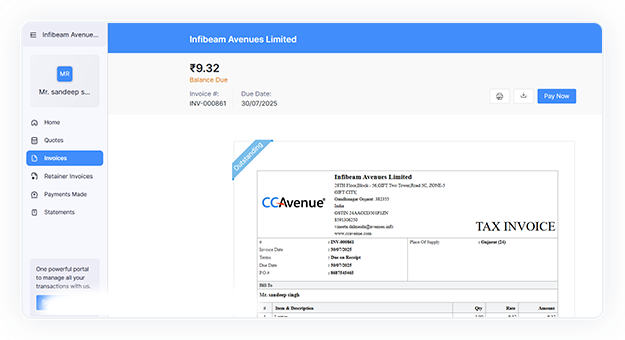
The customer opens the invoice
via the link or from the customer portal
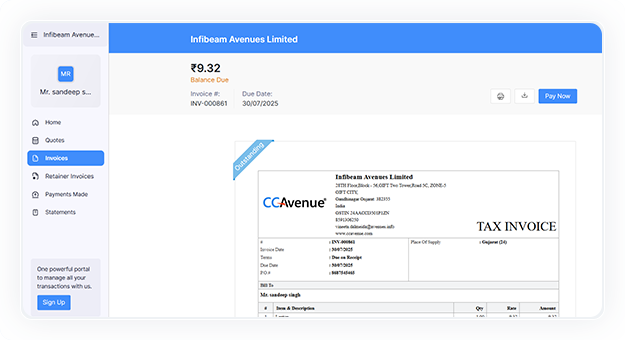
Click the 'Pay Now' button
on the invoice
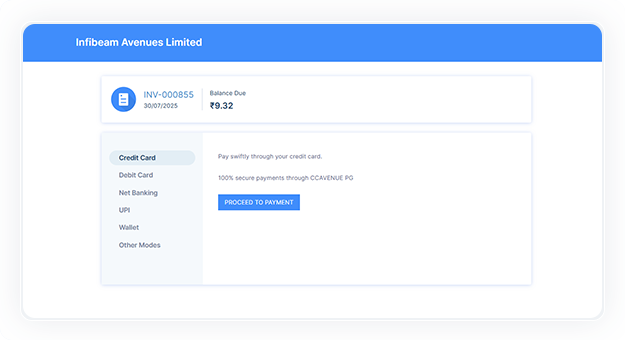
Customer select payment mode and
clicks on proceed to payment
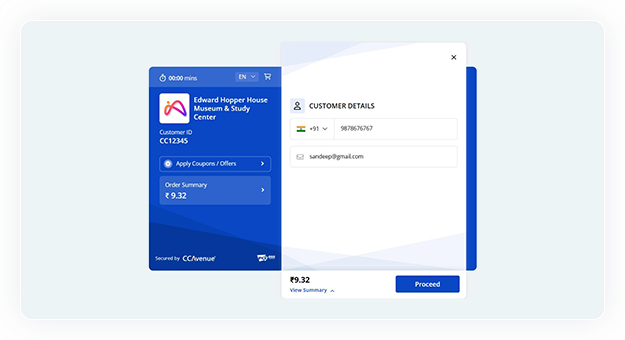
The customer will redirect to the
CCAvenue payment page, where they will enter
mobile number and email address and proceed
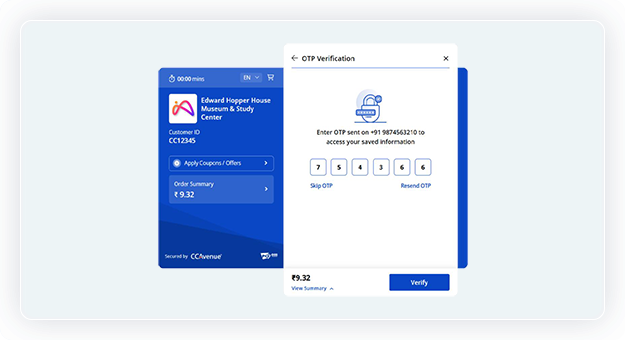
The system will send an OTP to the entered
mobile number to retrieve any existing saved
information. Alternatively, the customer may
choose to skip this step
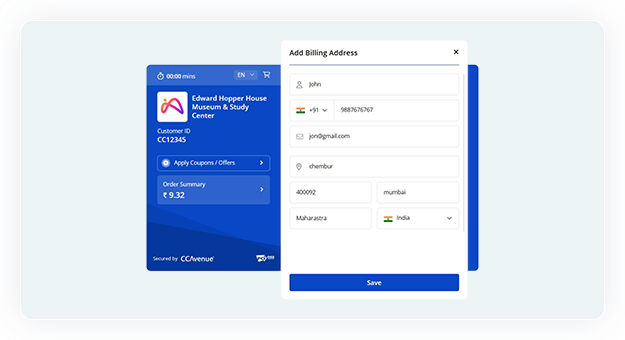
Customer adds
billing address to proceed
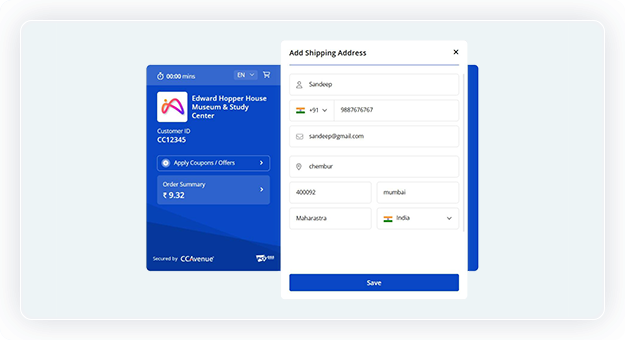
Customer adds shipping details
(if it is different from the billing address)
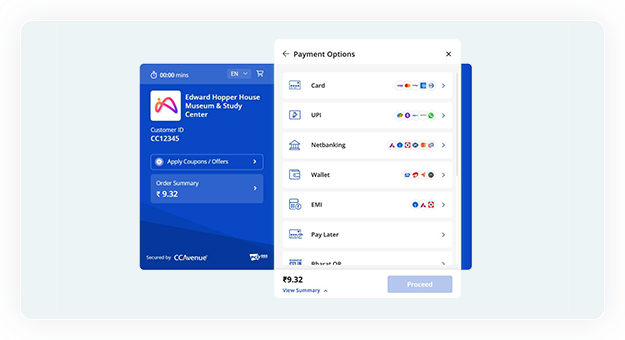
The customer selects a payment option
offered by the merchant, such as a card
and proceeds with the payment process
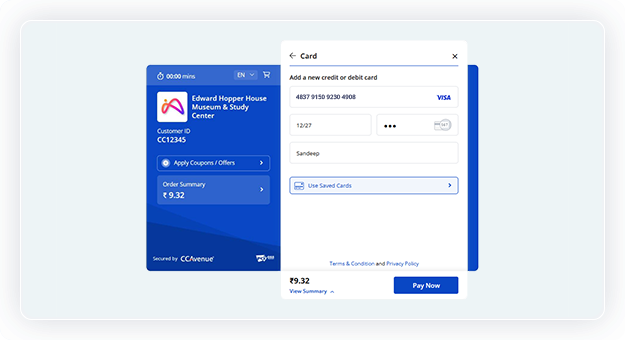
Add card details like card number,
expiry, cvv and click on the pay now button
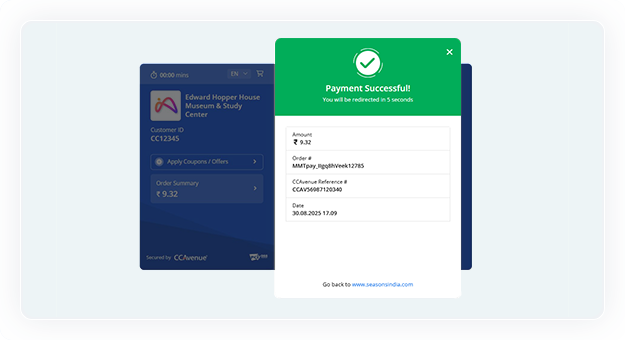
CCAvenue processes the payment,
and the customer redirects to the
payment confirmation page